|
Back
to home page
|
--------------------------------------------------------------------------------------
What happened when my printer suddenly displayed this error
message
Waste
ink pad in the printer is saturated. Contact your dealer to replace it.
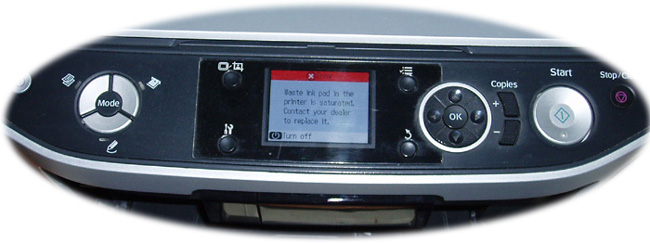
a sensation of doom!! .. I love my printer it bridges the
gap between virtual and physical and while it's nice to think it would
last forever, I know its age meant that contacting the dealer was going to
be pretty fruitless. The error occurred at 4 years and 3 months old,
not bad I discovered when comparing it to others experiences, but still
little comfort when thinking the terrible thought that this might
be the end!
|


|
It'd been set to 'best photo' output
for quite a while, anything less produced lines of missing dots.
Being low on inks - in no small part because of the high print
setting, a fiercely tight budget and the sad knowledge that head cleaning
empties those barrels faster than the bucket of dear Henry it was the push of needing packing
invoices that at least looked as such, that the clean & nozzle
check happened - 7 times straight to begin with, and then as things
began to improve .. an 8th .. with that the world I & my printer
know came to an abrupt halt.
This error locks you out completely, on and
off are your only options.
My previous CX6400 took a manual combination
of button pressing finger / thumb dexterity to have its life re-established.
Not so for the newer old technology. Software it seems is now the
only solution.
After googling for ages
the following link to download an adjustment programme
worked for my RX560 alongside changing the date of the system tray
clock, which seems to be the internal trigger that makes the software capable
of initiallising a reset of the waste ink pad counter, so on to the ...
HOW TO
1. Download this
adjustment programme here - programme to reset the waste ink counter on
epson RX560 printer - from inkstore.co.uk
2. Change
your device's date - double click the time in your system tray and
then put the setting back to the 20.1.2007 ( it HAS to be this
date) apply & close. There isn't any need to run the recommended
bat file found in the programme's.zip
3. Unzip and
run the adjustment programme's .exe file - it's pretty much the
same process as shown after 2.33 minutes
into this youtube video - resetting ink pad counter on epson printer RX560,
4. Find out about the ink that's
already been sent to your internal waste tank and the reasons
why Epson place a counter in your printer - they provide an Epson's utility reset for other
printers but not the RX560 - on Epson.com
5. Sort out a new collection
point for your waste ink. I purchased an external ink tank from Octoink.com - they're
based in the UK. You'll need to know how to remove the ink tank trapdoor cover on a RX560.
Follow these instructions, fit a new
tank and enjoy your printouts once more .. :)
=======*==========================
In the beginning, after the
initial phase of research and not relishing the idea of running random
t'internet downloads, I originally purchased an engineer's service
disc on ebay.
Sadly that software kept generating two errors .... a
script error at line 17 & 95 and then communication error code
21000066 which on this programme was never resolved - with thanks I
finally received a full refund for the disc and give up all hope of
it ever working again.
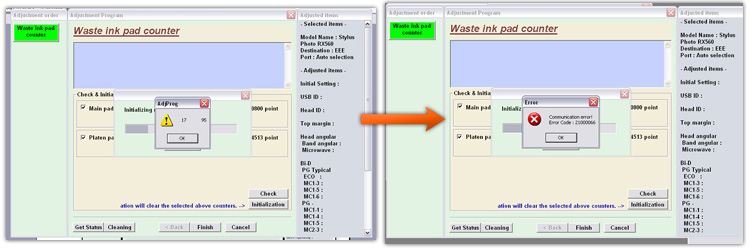
I bought a new printer XP- 405 and resigned myself to learning a set
of new operating skills & the how tos of wifi configuration! but
I missed my 560 & felt sure the scrappy printouts would
be good again with a few more head cleans so .. decided to give
the above/first link adj. programme & readme file a go :) I'm
so glad I did.
Pro-jet, ink compatible cartridges on amazon.co.uk
----------------------------------------------------------------------------------------------
Removing
the adj. programme's remnant files from two locations is necessary
if you ever want to run the programme again...
For 32bit & 64bit XP operating systems
The first one:
click start - then my computer, then Local Disc (C:) which
is your hard drive
There you'll see a list of folders, check for
one called "Adjustment program" right click on the folder and
delete it.
The
second one: click start - then run and in the search
box type in regedit and click ok
A list of things now appears
--------------------------- Look for and double
click on “HKEY_LOCAL_MACHINE”
It’ll open up a drop down box
--------------------------- Now click “SOFTWARE”
and another box opens
Look down the list for “EPSON” and click on
it
Now you’ll now see another list of folders,
one of them will be called “PTSG”
Right click on this folder
and delete it.
If the PTSG folder is not there it can
sometimes be found in this next location on 64 bit machines
Double click on “HKEY_LOCAL_MACHINE”
Which will open a drop down box
Now click “SOFTWARE” Another box opens
Look down the list for "Wow6432Node"
and click on it
now look for epson and click on that, here you
will find the PTSG folder
Right click and delete the folder.
Please
know that no support can be given for this page and that no responsibility
will be taken for any outcome that results from having used this
information. Please, be sure you want to do what you're doing!
|


|
|
|

|
|
|


